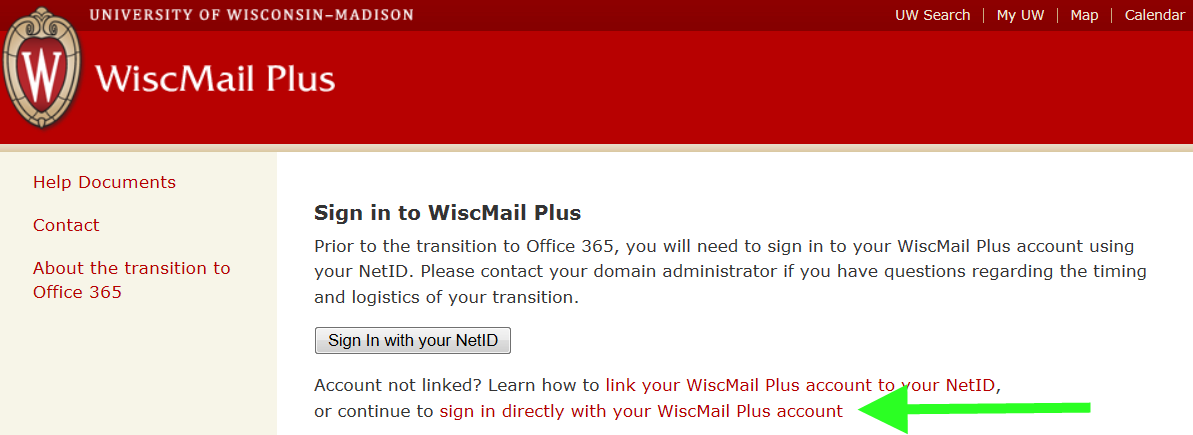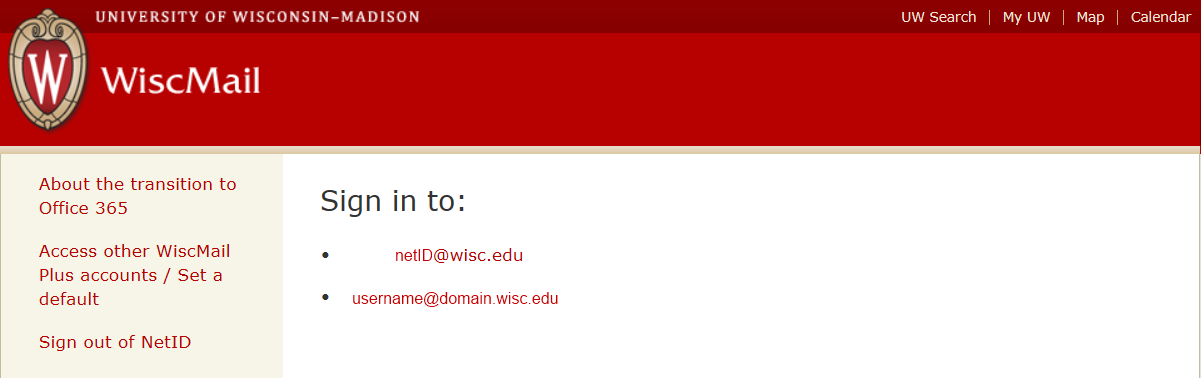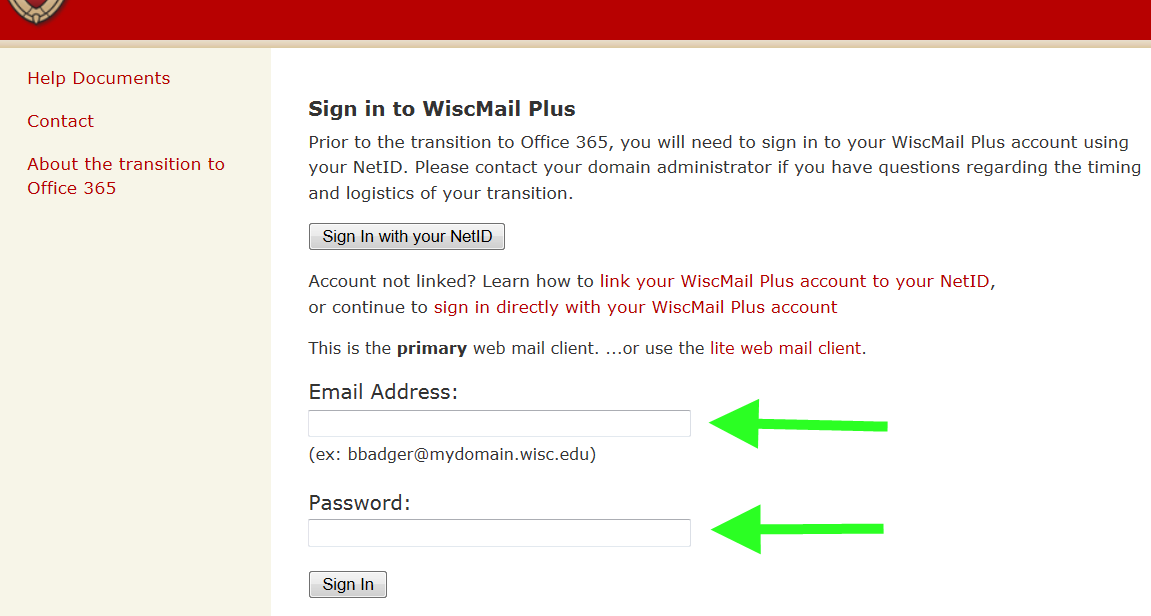WiscMail Plus - Login Screen Changes
Posted: 2013-11-03 15:31:25 Expiration: 2013-11-18 15:31:25
The WiscMail Plus login page has a new look. It includes an option to login using a NetID. If the WiscMail Plus account is not linked to the WiscMail account, it will not be displayed as one of the choices after authenticating using the NetID method.
Customers going to the WiscMail Plus login website (http://wiscmail.wisc.edu/mailplus) may notice a new option to login via NetID. Customers who report that their WiscMail Plus account is not displaying after authentication should use the option to "sign in directly with your WiscMail Plus account".
The New WiscMail Plus SignIn Screen With the NetID Option
-
Customers using the NetID option can select between their WiscMail and WiscMail Plus accounts that are displayed after authentication.
-
WiscMail plus accounts that are not linked to a WiscMail account will not be displayed after authentication. These customers should use the "sign in directly with your WiscMail Plus account" link (see the green arrow).
When Authenticating Using the NetID Method
-
All the WiscMail accounts linked to the WiscMail account should be displayed.
-
in this example, there is one link for the WiscMail account and one link for the WiscMail Plus account.
-
The corresponding WiscMail account should be opened after clicking on one of the selections.
Authenticate Using the "sign in directly" Method
-
Enter your WiscMail Plus email address in the first field.
-
Enter your WiscMail Plus password in the second field.
-
After entering this information and clicking the "Sign In" button, the WiscMail Plus account should be displayed.
-- WiscMail: Jennifer Rado