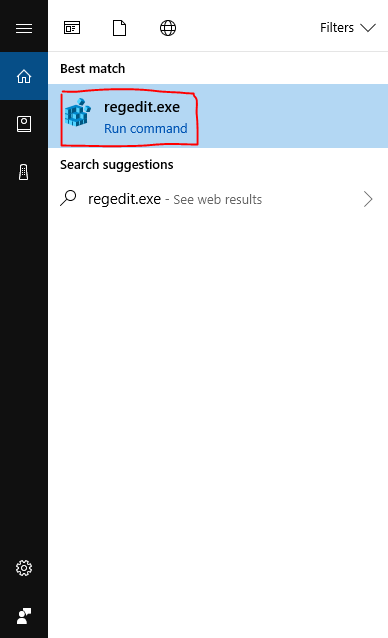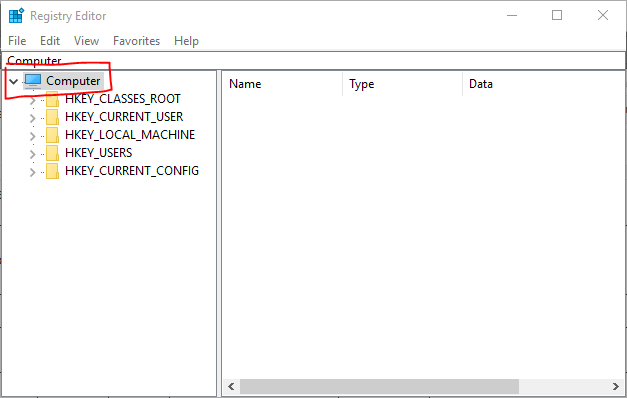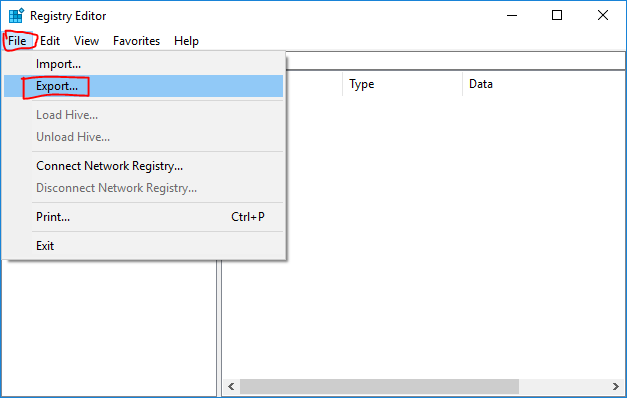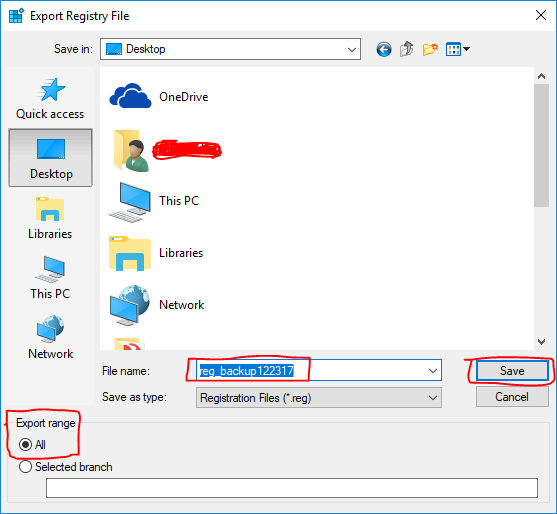Windows - Backing Up the Registry
Warning: Incorrect changes to the registry can cause your system to stop functioning. It is important to always backup the Windows registry prior to making any changes to it.
| Potential for data loss | CAUTION: Please make sure your important data is backed-up to Bucky Backup or an external storage device (such as a CD, DVD, or external hard drive) before attempting this procedure. DoIT assumes no liability for data loss that occurs as a result of this procedure. |
Windows 10
-
Press Start and type regedit. Click on regedit.exe. For Windows 8 type regedit from the Metro screen and hit enter.
-
Make sure that Computer is selected.
-
Click File, then Export.
-
Select a name for your file, and change the Export range to All. Click Save.
Windows 7, 8, & Vista
-
Press Start and type regedit. Click on regedit.exe. For Windows 8 type regedit from the Metro screen and hit enter.

-
Make sure that Computer is selected.

-
Click File, then Export.

-
Select a name for your file, and change the Export range to All. Click Save.

Windows XP
-
Click Start, then Run.

-
Type regedit and press Enter or click OK.

-
Make sure that My Computer is selected.

-
Click File, then Export.

-
Select a name for your file, and change the Export range to All. Click Save.