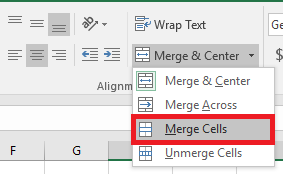Excel - How to Merge Cells
This document explains how to merge cells within all versions of Microsoft Excel.
Merging cells is often used when a title is to be centered over a particular section of a spreadsheet. When a group of cells is merged, only the text in the upper-leftmost box is preserved.
Note that merging cells in Excel can lead to issues with calculations and other cell manipulation. To avoid merging but still attain the same formatting, view Excel - How to Center Across Selection
To merge a group of cells:
- Highlight or select a range of cells.
- Right-click on the highlighted cells and select Format Cells....
- Click the Alignment tab and place a checkmark in the checkbox labeled Merge cells.
To merge a group of cells and center the text, you can also use the Merge and Center button on the Excel tool bar. Again, this will only preserve the text in the upper-leftmost cell.
- Highlight or select a range of cells.
Click the Merge and Center button on the toolbar.
Excel 2016:
Excel 2013 
Excel 2011 (Mac)

Excel 2010

Excel 2008 (Mac)

Excel 2007
Excel XP and Excel 2003