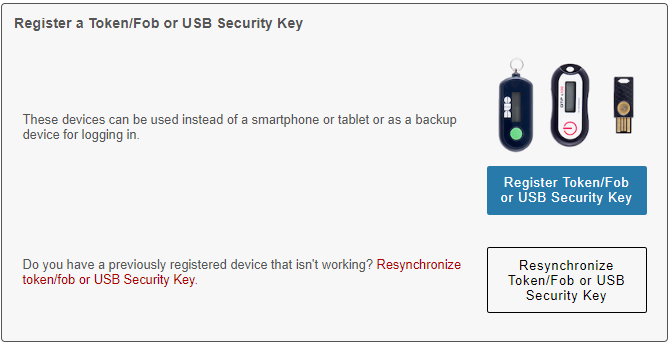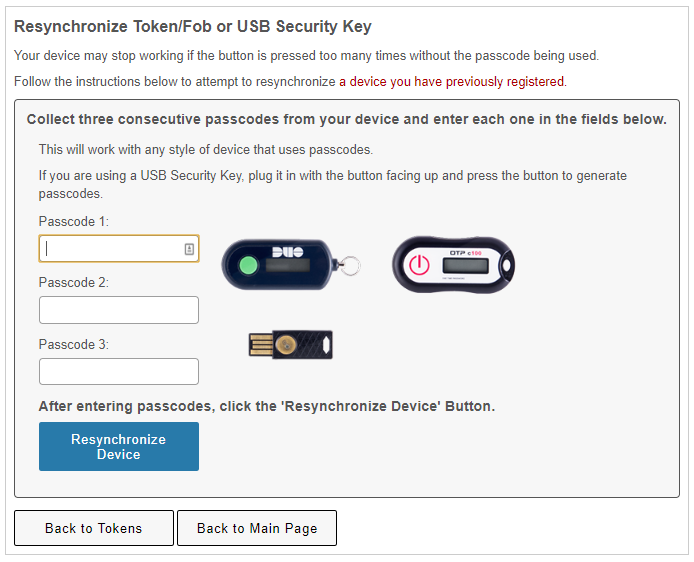Topics Map > Multi-Factor Authentication (MFA)
MFA-Duo - What if my token/fob stops working?
Note: This document is intended for tokens that have already been registered with your account. If you have not yet registered your token, see MFA-Duo - How to Register a Token/Fob
Incorrect Passcode Errors
Your token can get "out of sync" if the button is pressed too many times in a row and the generated passcodes aren't used for login.

If this happens to your token, you will see the error message above when attempting to log in. Your token can get "out of sync" by accident if it is stored next to other objects in a pocket, backpack, etc. or if the button is intentionally pressed repeatedly. There are two ways to resynchronize your token/fob.
Method One
To resynchronize your token/fob using the first method, follow the steps below:
-
Log in with your NetID and password to the Duo Device Management Portal and click on Resynchronize Token/Fob or USB Security Key.
-
Making sure that the token's button is oriented to the left, press the button to generate three distinct passcodes and enter each into one of the blank fields. Click Resynchronize Device.
Method Two
To resynchronize your token/fob using the second method, generate three passcodes in a row and attempt to log in with each passcode. You'll need to delete the passcode from the entry field before generating the next passcode and attempting to log in. On the fourth attempt, you should be able to log in.
If your token still doesn't allow you to authenticate after trying both resynchronization methods, please call the DoIT Help Desk at (608) 264-HELP (4357).
Token Display No Longer Works
This is an indication that the token's battery has died. Since the batteries cannot be replaced, you'll need to obtain a replacement token. Contact your human resources department, IT department, or visit the DoIT Help Desk on Dayton Street to get a new token.
Token Displaying Unusual Characters, Generating Unusual Passwords, or Displaying the Same Code Repeatedly
This is an indication that the token has malfunctioned. You'll need to obtain a replacement token. Contact your human resources department, IT department, or visit the DoIT Help Desk on Dayton Street to get a new token.
We work with our users to address access and usability barriers in the MFA user experience. Learn details about known access barriers and workarounds at MFA-Duo - Accessibility & Usability Information. If you encounter a barrier or need assistance, please contact the DoIT Help Desk or call (608) 264-4357. For questions regarding how to get access to the MFA mobile app contact the DoIT Help Desk at (608) 264-4357 or email help@doit.wisc.edu. Students, to obtain a token/fob, please contact the DoIT Help Desk (608) 264-4357 or email help@doit.wisc.edu. Students with disabilities can also request a token or security key at the McBurney Disability Resource Center, 702 W. Johnson St., Suite #2104, Madison WI 53715 on the 2nd floor. Employees can get access to devices for MFA at their Human Resources Office or IT department. For questions contact the DoIT Help Desk at (608) 264-4357 or email help@doit.wisc.edu. See accessibility & usability information
How to get access to a Security Key or Duo Token/Fob
Students
Faculty, Staff, and Researchers