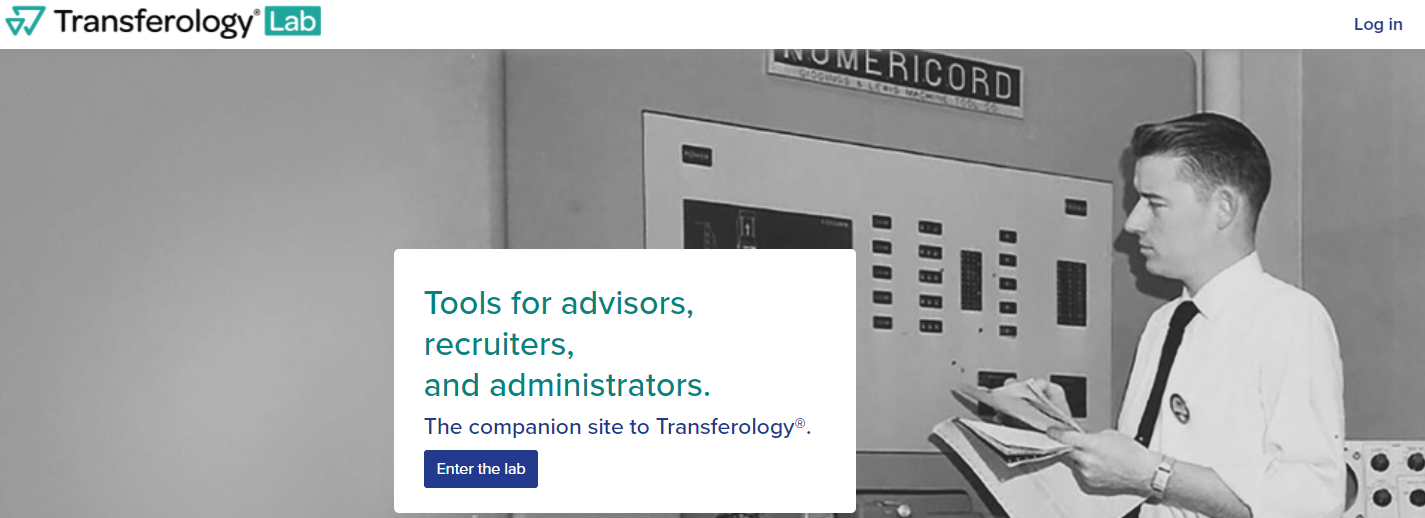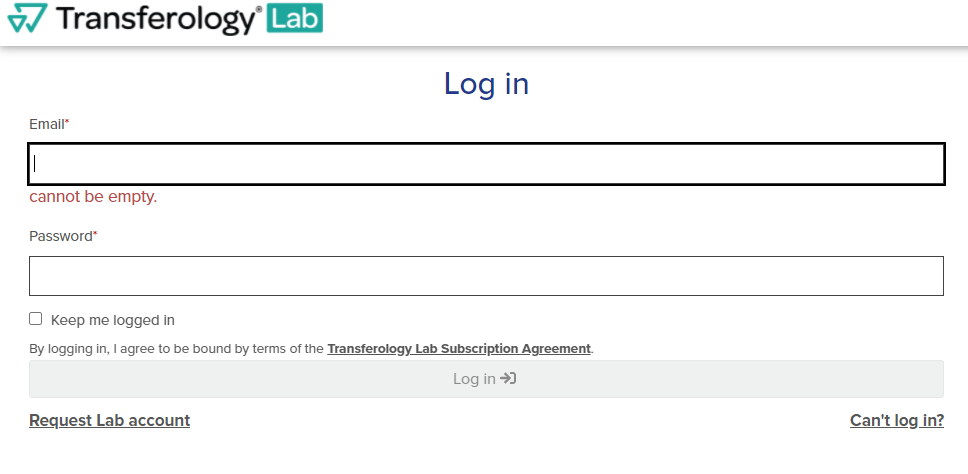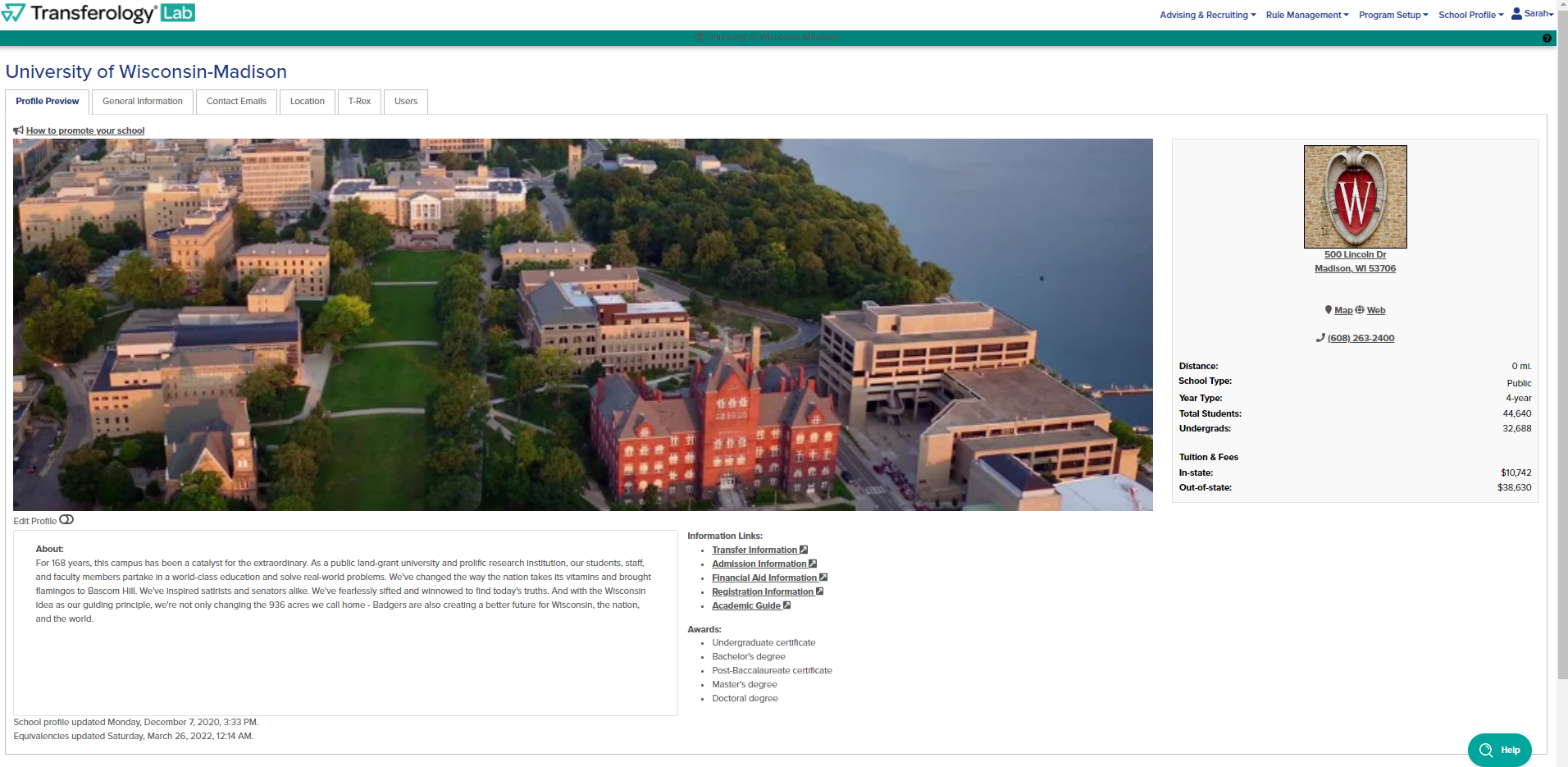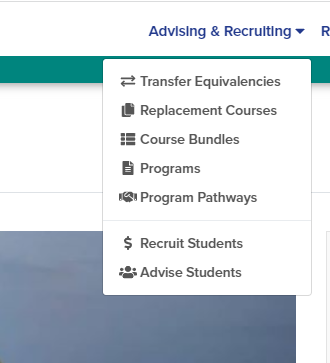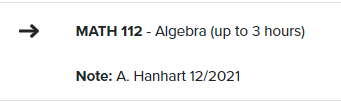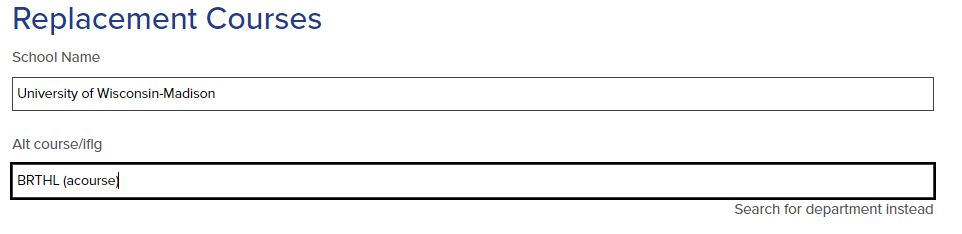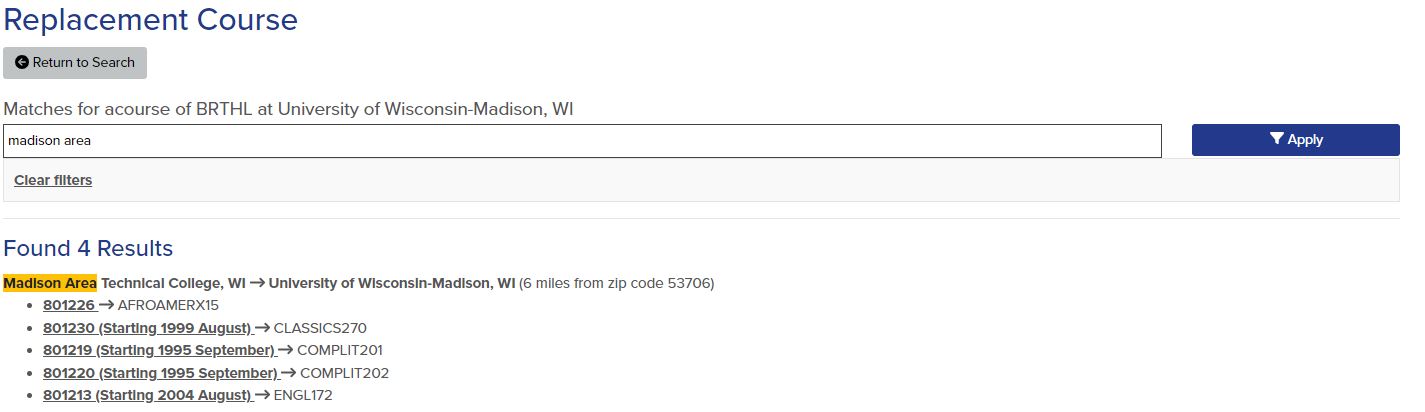Topics Map > Credit Evaluation
Transferology Lab - User Guide

Overview
Transferology Lab is an extension of Transferology designed to support the needs of staff at colleges and universities that are part of the network. In the Lab, users review and manage student interest, access advising resources such as equivalency information, and optimize their institution's transfer-friendliness by fine-tuning equivalency and profile data. Administrators can also use the Lab to create, update, or deactivate Lab users. Any UW–Madison faculty or staff member who needs access to Transferology will use the Transferology Lab extension.
Transferology Lab does not have equivalencies for every course from every institution. If you do not see an equivalent, that doesn't mean that the course isn't transferable; it simply means that it has not been reviewed yet.
Table of Contents
- How To Get Access
- Log In
- View Course Equivalencies
- View UW Course Equivalents at Transfer Institutions/Reverse Look-Up
- View a Course that satisfies a Requirement such as Breadth, Level or General Education
- More Information and Support
How To Get Access
For faculty and staff attempting to access Transferology Lab:
-
If you were directed to Transferology Lab because an email said an account was created for you:
- Follow the link in your email and create a password to complete your account setup.
-
If you did not receive an email to set up a Transferology Lab account:
- Click "Request Lab Account" under the Log In button at TransferologyLab.com.
-
Enter the required information. Be sure to use your preferred@wisc.edu email address.
-
Wait for an administrator to approve your account.
-
Follow the email sent to the email address you used to verify and attempt to log in.
Log In
- Navigate to TransferologyLab.com
- Select "Log in" at the top right or Enter the lab.
- The username is the UW email. If you do not remember your password, select "Can't log in." If you do not have a lab account, select "Request Lab Account." Transferology Lab accounts are available for faculty and staff. If you use TES, the login credentials are the exact same as Transferology Lab. If you change your password in either tool, it will change your password for both tools.
- Once logged in, you will be taken to the home page.
View Course Equivalencies
This feature is used to view how courses at other institutions transfer to UW–Madison. The video below provides a demonstration of how to view course equivalencies.
- On the upper-right side of the screen, select "Advising & Recruiting," then select "Transfer Equivalencies" from the drop-down menu.
- The "Transferring To" institution will default to UW–Madison. Leave this default as-is to verify how courses will transfer to UW–Madison. The "Transferring To" institution can be changed by typing in the box to see how UW–Madison's courses transfer to another institution that uses Transferology.
- The "Filter" on the right side will default to Wisconsin institutions. The filter can be changed to another state or "All Locations" for all institutions. The institutions appear in alphabetical order. Search for a specific institution by typing the name in the "Transferring From" box.

- Select the green magnifying glass button to view the equivalencies for that institution.
- The default setting is the first department alphabetically at that institution. Select the box to choose a specific department or view all equivalencies.

- The transfer course appears on the left side of the page. The transfer course department and number must match exactly to the course at the transfer institution for the equivalency to be valid. When two courses are grouped together indicated by "and," both courses must be completed in order to receive the equivalency. If there is a date after the course title, it indicates when the equivalency began. This does not indicate when the course was last reviewed. Course equivalencies seen in TransferologyLab are active equivalencies with an end date in the future.
-
The UW equivalent appears on the right side of the page. After the course title, it indicates how many credits may be earned for the course. Elective credits are hyperlinked with breadth and level information. Scroll over the hyperlink to view the attributes.
-
“AdminUse TBD” is a temporary equivalent we use to signify that we have already received a request for this course to be evaluated and are working with the corresponding department to assign an appropriate equivalent. Once the department has indicated how it should transfer, the equivalent will be updated and will reflect how the course will transfer.

Beneath the UW equivalent, there are notes that indicate when the course was last reviewed. If there are no notes, then the course hasn't recently been reviewed. Students should not submit reevaluations for courses that were recently reviewed.
- The results may be printed or exported by selecting the corresponding button.

- Select "Return to Search" to return to the list of institutions.
View UW Course Equivalents at Transfer Institutions
This feature is used to find a list of courses at other institutions that are equivalent to a specific UW–Madison course. The video below explains how to use the feature.
- On the upper-right side of the screen, select "Advising & Recruiting," then select "Replacement Courses" from the drop-down menu.
- The school name will default to University of Wisconsin–Madison. Do not change the school name if the intention is to transfer the course back to UW.
- Enter the UW–Madison department.

- Select the UW–Madison course by using the green magnifying glass button on the right.

- Once a UW–Madison course is selected, Transferology Lab will populate a list of transfer courses that are a direct equivalent to the UW–Madison course. Transfer institutions can be filtered by state or all locations. Please note the default is for Wisconsin. The results will show the institutions where there is a transfer course, listed on the left side, that transfers as the UW course. The course department and number must match exactly in order for the equivalency to be valid. The presence of a transfer equivalent does not confirm that the course is currently offered at the transfer institution.
- If you are looking for a specific institution, search for it in the search bar. The filter must be set to the state where the institution is or to all locations.

- The state can be changed to any state or All Locations will provide results for all states by using the filter on the right. The filter can also be set by distance from a zip code. Once the filter criteria are set, select "Apply."

- If you are looking for a specific institution, search for it in the search bar. The filter must be set to the state where the institution is or to all locations.
- Results may also be emailed by selecting the "Email these results button", and completing the form.
- Select "Return to Search" to choose another UW–Madison course.
View a Course that Satisfies a Requirement such as General Education, Breadth of Level
- On the upper-right side of the screen, select "Advising & Recruiting," then select "Replacement Courses" from the drop-down menu.
-
The school name will default to University of Wisconsin–Madison. Do not change the school name if the intention is to transfer the course back to UW.
-
Select "search by alt course or lflg Instead".
-
Use the following codes to search for a specific breadth, level or general education requirement.
BRTHB: Breadth: Biological Science
BRTHH: Breadth: Humanities
BRTHL: Breadth: Literature
BRTHN: Breadth: Natural Science
BRTHP: Breadth: Physical Science
BRTHS: Breadth: Social Science
BRTHW: Breadth: Either Social or Natural Science
BRTHX: Breadth: Either Humanities or Natural Science
BRTHY: Breadth: Either Biological or Social Science
BRTHZ: Breadth: Either Humanties or Social Science
CREDC: Counts for Liberal Arts & Science credit
ETHNETHNICST: Gen Ed: Ethnic Studies Requirement
FLNGFL1: World Language: First Semester
FLNGFL2: World Language: Second Semester
FLNGFL3: World Language: Third Semester
FLNGFL4: World Language: Fourth Semester
FLNGFL5: World Language: Fifth Semester or beyond
GECOMA: Gen Ed: Communications Part A
GECOMB: Gen Ed: Communciations Part B
GEQR-A: Gen Ed: Quantitative Reasoning Part A
GEQR-B: Gen Ed: Quantitative Reasonsing Part B
LEVLA: Level: Advanced
LEVLE: Level: Elementary
LEVVI: Level: Intermediate
-
Select the magnifying glass on the right to search for any course with the designated course attribute.
-
Transferology Lab will populate a list of transfer courses that carry the selected course attribute. Transfer institutions can be filtered by state or all locations. Please note the default is for Wisconsin. The results will show the institutions where there is a course that transfers with the course attribute. Please note the transfer equivalency may be an elective; however, it will still satisfy the course attribute selected.The course department and number must match exactly in order for the equivalency to be valid. The presence of a transfer equivalent does not confirm that the course is currently offered at the transfer institution.
- If you are looking for a specific institution, search for it in the search bar. The filter must be set to the state where the institution is or to all locations.
- If you are looking for a specific institution, search for it in the search bar. The filter must be set to the state where the institution is or to all locations.
- Please note that many courses carry more than one attribute, such as level and breadth; however, Transferology only allows for searching on a single attribute.
- Results may also be emailed by selecting the "Email these results" button and completing the form.
- Select "Return to Search" to choose another UW–Madison course.
-
More Information and Support
Transferology Lab has extensive support documentation provided with the tool. For documentation on the Transferology Lab System, see the following link: TransferologyLab.
If you need assistance with Transferology Lab, please send an email to crediteval@registrar.wisc.edu.