Using VPN Pre-Login Authentication for Remote PCs
Logging into a Windows PC that is on the School of Education active directory (SoE-AD) or campus active directory (CAD) first requires a connection to the campus network. This a done with first connecting the computer to the internet and using the pre-login authentication procedures.
- Requirements
- Connecting to the Internet
- Connecting to the Campus VPN
- Video Demonstration
- Related Documents
Requirements
- Must be a computer running the Windows operating system.
- Must be a WCER/SoE provided computer (joined to the SoE or campus domain)
Connecting to the Internet

Connecting to the Campus VPN

Enter your NetID username and password and click the right arrow button to connect to the VPN.

Input "1" in the text box and click on the arrow to send a Duo push. Click Approve on your Duo device.

The Window should read "Connecting" and then show a "Connected" message as the VPN connects. Once the VPN is connected you can click the "Back" button. (Note that the icon for the VPN has changed)
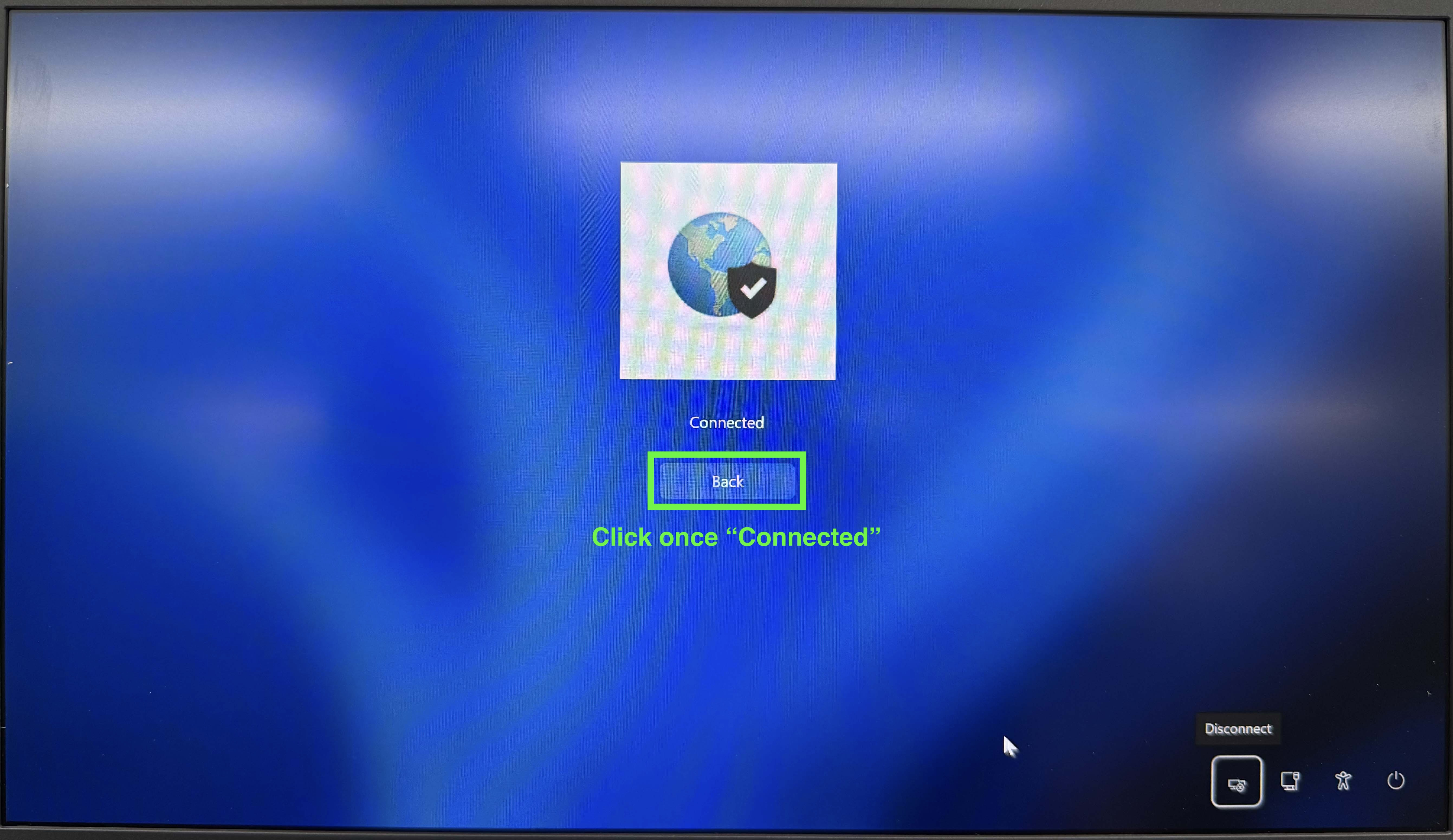
You can now enter your NetID username and password, and the PC will validate them with the campus active directory domain and log you in. The VPN will remain connected after you have logged in.


