Help Desk - NetID and NetID Password Reset Procedures
Step 1:
If a customer has their secret questions and a recovery email set up, they can reset their password by using the Password Reset Utility. They can also recover their NetID using the NetID Recovery Utility. Customers must attempt to recover their accounts first before you continue.
If customer cannot recover on their own, Step 2:
Ensure the NetID is not Inactive or disabled by Security:
Inactive NetID Accounts
Do not reset the password for inactive NetID accounts. It does not let the customer access the account and will prevent the self-link tool from merging the accounts when the data matches.
Check the following two fields to verify that the LDAP entry is inactive:
- NetID Activation Date will just be -
- Password will show - before the new password fields

Once you're sure that the customer's NetID is inactive, you can refer them to NetID - Activating Your Account to activate it.
Disabled NetID Accounts
A compromised/disabled account can be identified with the combination of the following:
-
- The password field and Change Password button grayed out.
- The Not Allowed to Activate: field will say Access disabled per DoIT Security: Compromised Account
- If this field says anything different than what is mentioned above, see doc 90394 and consult HDQA.

- Before continuing, follow steps in Help Desk - Procedure for Handling and Proactive Notification of Security Disabled Accounts.
Step 3:
For active NetID accounts, determine the user's affiliation. NetID recovery procedures differ based on their affiliation.
Determine the User's Affiliation
Often, the easiest way to determine a customer's affiliation is by asking them. However, some customers (such as UW Medical Foundation, Lifelong Learners, or SpecPop/SpecAuth) may not know their exact affiliation. Furthermore, a customer may have multiple affiliations (such as UW Hospital and Clinical Instructor for the Department of Surgery). If a customer has a dual appointment with one affiliation being a UW-Madison affiliation, you must treat their affiliation as a UW-Madison Fac/Staff/Student. If a customer is ever unsure, double check below to determine their affiliation.
Applicants
Applicants will have Yes next to one of the Applicant views in their NetID Utility result.

Click here to jump to the recovery procedure.
Current Students
Current Students will have Yes next to Student View in Portal in their NetID Utility result.
Click here to jump to the recovery procedure.
Current Faculty/Staff
Current Faculty/Staff will have Cost Center, Title, Begin Date, Employee Category, and Supervisory Organization (SupOrg) information in their NetID Utility result.

Legacy NetID Utility:
Current Faculty/Staff will have a Title, Department, and a UDDS code in their NetID utility result.

Click here to jump to the recovery procedure.
Former Students
Former Students will have Yes listed next to Former Student View in Portal in their NetID Utility result.
Click here to jump to the recovery procedure.
Former Faculty/Staff
Former Fac/Staff will have Yes next to their Former Appointment View in Portal result in the NetID Utility.
Click here to jump to the recovery procedure.
UW Division of Extension
UW-Madison now incorporates some of the branches of UW-Madison Division of Extension. These users can be identified with this flag in WiscIT.

Click here to jump to the recovery procedure.
Lifelong Learners (L3)
Lifelong Learners have been asked to identify themselves as such. They should have the L3 flag in Cherwell (if they just registered for an L3 course today, they will likely not show up in Cherwell nor will they have the L3 flag yet).
Lifelong Learners are people who need continuing credits or certifications usually (such as Doctors, Pharmacists, Engineers, etc). Common courses are Master Gardeners, Human Trafficking 101, Building Code Refreshers, and more! Important to keep in mind: the Lifelong Learner programs are very decentralized continuing studies programs, administered independently by various programs. (See Lifelong Learners (L3) - Program Contacts)
If you cannot determine they are a Learner from either of the above, check the tool to find them: CSIS Support Lookup (requires WiscVPN connection).
Click here to jump to the recovery procedure.
UW Medical Foundation (UWMF)
Although technically a division of UW Health, UWMF still retains access to NetIDs (unlike normal UW Health/Hospital Employees).
You can determine if a user is with UWMF if their UDDS code in the NetID utility is A510202.

Click here to jump to the recovery procedure.
Wisconsin Historical Society (WHS)
Wisconsin Historical Society users will have an @wisconsinhistory.org email listed in the Demographic Information section under the "Email Address" field.

Legacy NetID Utility:
Wisconsin Historical Society users will have a @wisconsinhistory.org email listed in their Microsoft 365 email addresses.

Click here to jump to the recovery procedure.
UW Hospital
UW Hospital/UW Health employees will have an @uwhealth.org email listed in the Demographic Information section under the "Email Address" field.

Legacy NetID Utility:
UW Hospital/UW Health employees can be identified by their UDDS code in the NetID utility. All UW Health/Hospital Employees will have a UDDS code of A516302.

Users may identify themselves as a UW Hospital or UW Health employee when they actually work with UW Medical Foundation or with a UW-Madison Department. If they have a UW-Madison Department and Title (such as Department of Medicine, Surgery, etc), use Current Fac/Staff. If they have no Title or Department, see the UWMF drop down.
Click here to jump to the recovery procedure.
Other
Other special users may have differing affiliation that is not listed above. Some of these special users are:
- Online non-credit course
- Special Student/Continuing
- Taking training for a job
- Canvas Guest Accounts (such as external professors helping a UW Professor)
Typically these special users have SpecAuth or SpecPop affiliation.
Determining SpecPop (also know as a NetID Created through Manifest Invitation)
If a user account is SpecPop, the Specpop Group Membership field will display a green "Yes".

Legacy NetID Utility:
First, have HDQA check the Manifest Lookup Tool in the Support Tools tab of the KB (HDQA - Using the Manifest Lookup Help Desk Tools). Users who have NetIDs created through Manifest Invitation will be a member of etc and will have NetIDs Created by Invitation within etc. An example of a Manifest Created NetID is below. This is also a Canvas Guest Account.

Determining SpecAuth
If a user account is SpecAuth, the Specauth Group Membership field will display a green "Yes".

Legacy NetID Utility:
SpecAuth affiliation is the hardest affiliation to determine. HDQA and FTEs have access to the NetID Eligibility Tool. However, if you think someone is SpecAuth, reach out to HDQA or the HDL1 Team Lead to check affiliation using this tool. Users in this tool will have a "NetID Spec Auth Eligibility" entry.

If it is outside business hours, or someone from HDQA or the HDL1 Team Lead are not available, you may be able to determine SpecAuth status by the following:
- The customer has a UDDS code (that is not A516302 [UW Hospital] or A510202 [UWMF])
- The customer has no Title or Department listed
- The customer has "No" listed next to Former Appointment View in the NetID Utility
- The customer has no EmplID listed for their record in the NetID Utility
Click here to jump to the recovery procedure for SpecAuth/SpecPop.
Still Undetermined Affiliation
If you still cannot determine affiliation from one of the above, have HDQA look them up in the NetID Lookup Tool. If they appear there with a non-UW Madison email (i.e., a Gmail address), follow the procedure for Lifelong Learners when recovering their NetID or verifying identity. This should only be used if you absolutely cannot determine affiliation from one of the above methods.

Internal Notes
Note: If further investigation is needed (with regard to a person's affiliation or service eligibility) beyond the scope of the Help Desk, please escalate these cases to the IAM team.Step 4: Verifying identity (CID, Duo Push, and DOB) and recovering the NetID or password
At any point if a user does not know their CampusID but is eligible for MFA-Duo, see Help Desk - Verifying Identity with Duo for an alternative identity verification process.
Help Desk - Identity Verification Procedures
Step 1:
Determine the user's affiliation. Consult the article Help Desk - Determining a User's Affiliation with UW-Madison for instructions.
Step 2:
Verify the user's identity using the required information.
Important: The user MUST be able to accurately provide the required information in order to proceed with the release or modification of their NetID account details.
Note: If the customer requires UW-Madison Identity Proofing Verification (for a higher level of system access), follow the verification steps listed in UW-Madison Identity Proofing.
Applicants, Students, Alumni, Current/Former Faculty and Staff, SMPH, UW Medical Foundation, and SpecAuth
These customers will need to verify their Campus ID number (also known as PhotoID or Wiscard number). Current students and faculty/staff who have a physical Wiscard can use the 10-digit number on the front of that card.
What to do if a user needs their Campus ID number
UW Faculty, Staff, Students
If you have a Wiscard, the Campus ID number is the number below your photo. In the image below, the Campus ID number of Bucky Badger is 0123456789.
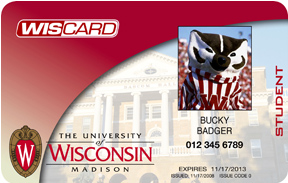
In cases where students forget their Campus ID number and need to reset their NetID / Microsoft 365 email password, they can log into MyUW and recover it. They should then click on the application called "Student Center." On the Student Center homepage they should click the box entitled "Academic Records". Then in the left column select "View My Unofficial Transcript". After selecting they will be prompted to select a report type; this type should be "Unofficial Transcript". When the selection is done loading the student should click on the file with the present date. After doing so the student should be able to see their Campus ID/ Wiscard Number bolded in the top left.
Students can also access their Campus ID number by accessing their DARS in the Course Search and Enroll App after logging into their MyUW page. For detailed steps on how to access your DARS see DARS/Students - Start the DARS audit request process (wisc.edu) for more details.
Senior guest auditors who don't know their Campus ID number can email or call the Division of Continuing Studies office at advising@dcs.wisc.edu/608-263-6960.
Faculty, staff, and students must go to the Wiscard office to obtain their ID number if they do not have a Wiscard. Note: The Wiscard office will not give out any information over the phone. You must go there in person with a valid form of photo identification to obtain a Campus ID number or Wiscard.
See http://www.wiscard.wisc.edu/contact.html for details.
If you are a Division of Extension or off-campus employee, please contact the DoIT Help Desk for additional assistance: Get Help from DoIT
- Internal Note: For off-campus employees, see the Help Desk Agent section below.
- Internal Note: For Division of Extension employees, see the UW-Madison Division of Extension section below.
Applicants
Applicants should have received a letter from the Admissions Office or an email titled "UW-Madison Application Confirmation", providing their UW Campus ID number. If an applicant needs their Campus ID number, please contact the appropriate Admissions office.
- Undergraduate Admissions - 608-262-3961
- Hours: Monday-Friday from 8:00 a.m. to 4:00 p.m.
- Graduate Admissions - 608-262-2433
- Hours: Monday-Friday from 10:00 a.m. to 3:00 p.m.
Additionally, Graduate Applicants may log into the Graduate School portal, click on Review Status for an application, and their Campus ID number will be at the top of the page.
Hospital Employees (UW Health)
Parking Permit Login
As of 2019, Hospital employees who are not UW faculty, staff, or students use their UWHealth credentials to apply for parking instead of a NetID.
- Employees can apply on the transportation services page (https://transportation.wisc.edu/permits/) under the Permit Purchases section by clicking the Purchase a Parking Permit (EBusiness Portal) button.
- When clicking the Employee or Student Login button on the next page, the user is prompted with both a NetID or UWHealth sign-on. Hospital Employees should click the Log in with UW Health button and use their UW Health credentials to log in.
UW Health Login
If a Hospital Employee does not know their UW Health credentials or has any issues logging in with the UW Health portal, please contact the UW Health Help Desk (608-265-7777).
Activating NetID
- UW Health or UW Medical Foundation employees who need to activate their NetIDs should be referred to contact the Office of Human Resources (OHR) at netid@ohr.wisc.edu to request their Campus ID.
- They will then activate their NetID at https://mynetid.wisc.edu/activate.
Note: As of summer 2019, users who are only associated as a UW Health employee (i.e., not University faculty/staff/student) should not ever need their NetID or Campus ID number.
If an individual identifying as a UW Health employee calls in for assistance with their NetID/Campus ID number, double check they don't have another account with relevant credentials (ex. L3 users).
Users should NEVER be referred/transferred to the Wiscard office phone number.
HDQAs - The Wiscard office will only be able to provide a Wiscard/CID to users who are Wiscard eligible. Use the Manifest Lookup tool to check that an individual belongs to the group: uw:services:wiscard_types before referring them to the Wiscard Office. ONLY if users are not Wiscard eligible should they be referred to Melanie Drolsum.
Alumni
Most alumni request their Campus ID number in order to access transcript data. Alumni can use My Info to access much of their former student data. If you need access to My Info and don't remember your Campus ID number or PIN, you can go to My Info and click the link labeled 'Forgot Campus ID or Pin?'. You will then be able to log into My Info after providing alternate information.
In cases where Alumni forget their Campus ID number and need to reset their NetID / Microsoft 365 email password, they can log into My Info to recover it. They will be redirected to an application called "Student Center." On the Student Center homepage they should click the box entitled "Academic Records." Then in the left-hand column, they should select "View Unofficial Transcript." After selecting "View Unofficial Transcript," they will need to click the "Submit" button to process the request. A new tab with a PDF version of the unofficial transcript will pop up. Note: The device must allow popups and have a PDF viewer to see the report.
- Internal Note: Although your Campus ID number is not explicitly listed anywhere in the Student Center, it is possible to recover it by beginning an official transcript order. After clicking on "Request official transcript" in the My Academics section of the Student Center and then "Begin Order" on the following page, your Campus ID number is automatically generated in the first field. However, this process cannot be used for alumni. An alumni's Campus ID number can be recovered by requesting to view their unofficial transcript. This can be useful if an alumni needs his or her password reset by the Help Desk in order to access other Wisc services such as their email.
Lifelong Learners
Lifelong Learners do not have Campus ID numbers.
If a lifelong learner needs to recover their NetID or password, they should contact the DoIT Help Desk: Get Help from DoIT
Internal Note: Help desk agents should refer to Lifelong Learners (L3) - Troubleshooting the Enrollment Process for identity verification steps.
UW-Madison Division of Extension
For users who are part of the Division of Extension, there are three options to recover their NetID:
- The NetID Account Recovery Tool
- Using their date of birth with MFA-Duo
- Using their EmplID to confirm their identity.
Extension users who do not know their Campus ID number should not contact Melanie. If a user does not know their Campus ID number (and doesn't have an EmplID), they should locate their Campus ID either on a previous paystub or contact their HR department. For steps on how to confirm the identity of Division of Extension users, see UW-Madison Division of Extension NetID Recovery Process.
Note: For customers who need to verify their identity but don't have their Campus ID, a remote ID verification through Zoom may be used using steps on UW-Madison Identity Proofing
Note: Consult with HDQA to get approval for referral. Employees who meet one of the following conditions can email netid@ohr.wisc.edu or contact Melanie Drolsum in the Office of Human Resources at 608-265-3912.
- Former Employees
- Employees who have been entered as Spec Auth or POI
- Off-campus employees who cannot come to the PhotoID office (e.g. Out of state employees)
Standard Identification Procedures
Over the Phone: Campus ID/Wiscard Number
This is the most commonly used identity verification procedure. Depending on the needs of the case, there are two methods Help Desk agents can use for identity verification:
- If the user is Duo-eligible and can use Duo, agents will verify their identity using the user's Campus ID (CID) and a Duo Push. The Duo Push process is detailed in: Help Desk - Verifying Identity with Duo.
- For users who are ineligible for Duo or unable to use it, agents can verify their identity using the user's date of birth (DOB) and Campus ID (CID).
- Sign into WiscVPN.
- Log in to NetID Utility (NIDU).
- Search for the user through their NetID, name, campus ID, or email.
- Under Demographic Information, locate the user's DOB and CID.
- Ask the user to provide their DOB and the last four digits of their CID.
- If they match, their identity is verified.
Zoom: No Campus ID/Wiscard Number
This process is for identity verification in special situations.
Most of the time, agents will verify an identity with a person's Date of Birth (DOB) and Campus ID (CID). This process is in place for if a customer has a drivers license, passport, UW Health Card, HR Verification form, or Notary Public Form, but not a Wiscard.
Joining the Conference Session
- Access the Zoom meeting via the Meeting ID: 511 772 5809 or use the meeting link at https://uwmadison.zoom.us/j/5117725809.
- Enter the passcode 121416 when prompted (please give password to customer as well).
- Select "Join Meeting."
- And though you do not need to share your audio or video with the user, you will then be prompted to grant access/test your microphone/webcam.
Verifying the User's Identification
Note: After verifying, create a journal note citing what information you verified.
- Validate the user's photo ID (any government-issued ID, passport, Wiscard, UW Health Card, HR Verification Form, or Notary Public Form).
- The photo on the identification card needs to be clearly visible on the conference video.
- Verify the ID is currently valid.
- Verify that the photo matches the user onscreen.
- Verify that the name and date of birth on the ID match the user's record in the NetID Utility.
- In the case of a Wiscard, verify that the last 4 digits of the CID match those in the NetID Utility.
- If everything checks out, please continue with the case as if you had just normally confirmed their identity over the phone.
- Stay in the Zoom meeting for the duration of the case.
- If the session is prematurely ended, you'll need to reconfirm their identity, just like you would have to if your normal phone call disconnected.
- Let the user know when they can leave the meeting room.
- Agent leaves the meeting room after the user.
Handling the WiscIT Case
- Fill out the standard requestor and case information.
- Note the verification process you performed in the case description. Specify the form of ID that you verified (e.g., WI driver's license or USA passport), including the state or country of issue.
International Users
This process is used for international customers that are unable to initiate a phone call to General HD, especially if a customer is overseas and they cannot call due to the expense.
Gathering customer information
Chat/Email Agent:
- For emails and chats, C/E agents should collect the below handling by sending the customer the International Callback Availability template / response.
- Required handling information:
-
Customer's email address
-
Customer's timezone (ex. Central Standard Time)
-
Customer's phone number (including country and area code)
-
Service required (ex. Duo bypass code, NetID username or password recovery)
-
Minimum of three 1-hour windows where the customer is available for callback during DoIT operational hours (written in CST):
-
- Required handling information:
- Inform the customer that they will need to be prepared with their CID or with a photo ID for Zoom verification. See Help Desk - I Need My Campus ID/Wiscard Number.
- After collecting the relevant handling, escalate the case to HDQA.
Handling the initial phone call
HDQA:
- During one of the customer's availability windows, assign the case to a phone agent as a callback. Before assigning the case, make sure the phone number contact includes the full routing sequence for international calls. See Cisco VoIP - Dialing patterns
- The phone agent will call the customer using Webex, like with other callbacks. If the customer does not answer, the callback agent will re-escalate to HDQA.
-
If this is the first callback for the case, set the case to Pending - On Hold, and leave a note to future HDQAs to reassign it to callback once more at a later time and leave it in the HDQA queue
-
If this is the second callback, send the customer an email with the International Callback - No Answer template and leave the case on Pending - Waiting for Customer.
In the specific case that the customer's number was unable to be reached, and the customer responds to the email in step 2 stating that the number they provided is correct, only then can we try to initiate a Zoom audio call with the customer (see Handling a Zoom call section below).
Callback Agent:
When you are assigned an international callback, you will need to dial the phone number with the international access code as well as the country and area code, as provided in the alt contact field. With the customer on the phone, proceed with NetID Identity Verification. Once the customer's information has been verified, continue as you would with a normal call and help the customer with whatever else they need assistance with.
Case 1: If you make contact with the customer, it can be handled like a normal phone call, and the case can be resolved alongside the customer's issue.
Case 2: If you reach the customer's voicemail, disconnect the call and leave a journal note that the call completed but the customer did not answer. Re-escalate to HDQA. Do not set the case to Pending.
Case 3: If you get an error message of any kind while dialing the customer, confirm that the number has the required international dialing prefix (consult with HDQA if necessary). If the number is formatted correctly and you cannot reach the customer, leave a journal note that the number could not be dialed and re-escalate to HDQA. Do not set the case to Pending.
NOTE: If the customer does not know their Campus ID or have a Wiscard, follow the steps above on this document under the heading NetID Identity Verification (no Wiscard).
NOTE: If applicable, make sure that you and the customer both stay in the Zoom meeting for the duration of the case that you're working on (resetting their NetID password, reactivating their Duo app on a new device, etc.). If the session is ended, you'll need to reconfirm their identity, just like you would have to if your normal phone call disconnected.
Handling a Zoom call
This option is only to be used as a last resort. A phone call through Finesse is the preferred method since it is recorded and secure.
If the customer's number was unable to be reached, HDQA can tell the customer that they are able to chat in for a Zoom audio call.
Chat Agent:
- Look at the customer's existing incident and confirm that we tried and failed to call them, and that they were instructed to chat in.
- Inform the customer that we will look for an available agent to chat with them. Inform them that in times of high call volume, they may experience a longer wait time while we search for an agent.
- Inform QA that an international callback customer has chatted in, and provide the incident number.
- If an agent is available, transfer the chat to them once they have logged in to Bomgar.
HDQA:
- Monitor the phones queues and determine if there is/will be an available phone agent.
- If there is an available agent, HDQA will assign the Incident to Callback - Other and include the following instructions: "Please follow the Zoom Agent steps in 143050 under 'International Students' and consult HDQA with any questions."
Zoom Agent:
- Log in to Bomgar and Zoom with video off.
- Once the C/E agent has transferred the chat, send the customer the zoom link and password. The customer is not required to use video at this time.
- Once the customer has joined the Zoom call, proceed as if you are on the phone. Please make detailed journal notes about the identity verification and subsequent issue resolution.
If the customer cannot provide their CID, they will need to turn video on and verify a PhotoID following normal Zoom verification procedures. Again, please leave detailed journal notes with the steps followed.
Procedures for Unique User Populations
Some of these customers may have special circumstances, and may need to provide different information or use a different verification procedure.
Important: If a user has a dual appointment (i.e., they are also a student or staff member), you MUST use one of the verification methods above.
UW Division of Extension
UW-Madison now incorporates some of the branches of UW-Madison Division of Extension. These users can be identified with this flag in WiscIT.

If a user has forgotten their NetID username or password, always make sure that they have first tried the Account Recovery Tool at NetID - Password Reset or NetID - Recovering a Forgotten NetID. If this doesn't work, follow the steps below.
If the user is eligible for Duo
You will be able to verify their identity using Duo following the instructions here: Verifying Identity with Duo. Users who are eligible for Duo will also be assigned a Campus ID number, so you can also verify their identity by confirming their CID and date of birth. If they do not know their CID, they will have to confirm their identity with their EmplID. The instructions for using EmplID are below.
If the user is not eligible for Duo
These users can verify their identity by confirming their EmplID and date of birth. Only Division of Extension employees with the flag can use EmplID to confirm their identity. If the customer does not know their EmplID, they can find it on one of their paystubs or get it from their HR department. Agents: Always remember to include that you have verified this personal information in the journal notes.

Lifelong Learners (L3)
Lifelong Learners (L3) should follow Lifelong Learners (L3) - Enrollment Process, but occasionally need help completing the process. Most support issues can be resolved using the L3 Support Tool.
Once a Lifelong Learner registers for a course, they are sent a “Get Started” email where their unique activation link is located, as well as instructions for them to set up their NetID and access their L3 course(s). The email comes from noreply@welcome.csis.wisc.edu. Lifelong Learners create a NetID and password. After activation, they are able to log into their Canvas course using their L3 NetID.
If a customer contacts Help Desk via chat or email about L3 support, please inform them of their case number and instruct them to contact the Help Desk via phone for security reasons.
Depending on the registration process used by the specific UW-Madison Department or Division, Learners may or may not receive a purchase receipt and/or registration confirmation email.
Requests for assistance usually fall into one of these situations:
- The learner cannot find their Get Started email message
- The learner has difficulty during the L3 NetID setup process
- The learner wants to change their contact email address
- The learner does not see their Canvas course in their dashboard
The first step in troubleshooting all L3 questions is to verify the customer’s identity.
First step for all support: verify the Lifelong Learner's identity
- Go to L3 Support Tool to access the CSIS Database.
- Ask the customer’s first and last name and email address. Verify that the customer has access to the email address.
- Click “Send Identity Verification Email” which sends the customer an email with a random string of numbers. The code will then appear in the Lookup.
- Once the customer reads the code back to you, you have verified their identity and may troubleshoot further.

The customer gets the following message from noreply@doit.wisc.edu:
Thank you for contacting the DoIT Help Desk!
Please provide the number below for identity verification via our phone conversation.
86033
Please let us know if you have any other questions!
Best regards,
DoIT Help Desk
(608) 264-4357 ( Also online at https://wiscit.wisc.edu )
Sunday - Saturday, 7 AM - 11 PM
Re-sending the Get Started Email
One of the most common reasons a Lifelong Learner contacts Help Desk is to resend the “Get Started” email for the online course. The reason may be:
- Learner does not have a NetID
- “Get Started” email went to their junk folder or to a different email address
- Learner forgot they received the email
To resend the Get Started email:
- Ask for the customer’s first and last name and email address.
- Go to the L3 Support Tool.
- If not already done, verify identity using the directions above.
- Verify the course they have registered for (if there are more than one.)
- Click “Send Get Started Email”
- Verify that the customer received the email.

NetID Recovery and Password Reset
Verify the customer’s identity as outlined above. Once they have verified, you may provide the user with their NetID and/or reset their password: Help Desk - NetID and NetID Password Reset Procedures. Once reset, resolve case and classify according to Lifelong Learners (L3) Handling Information.
Updating Lifelong Learner's Contact Email Address
1. Confirm the customer's identity via email
L3 customers do not have a CID/DOB listed in our NetID Utility Tool. Just like the L3 NetID Recovery process, we can confirm their identities by confirming a random string sent to the email address they used to register for their course(s). See Lifelong Learners (L3) - Troubleshooting the Enrollment Process.
If a customer contacts us via chat or email about changing their L3 email address or name, please inform them of their case number and instruct them to contact us via phone.
Can't verify the customer's identity? Sometimes the customer no longer has access to their registration email address, which may be why they need it updated. If you cannot verify the customer's identity for any reason, please indicate that in the email template below where it says "Confirmed Identity Using L3 Procedure? (Y/N)." Include a note describing what prevented you from verifying the customer's identity.
2. Send change request to appropriate department
Copy/paste the following message into a Help Desk Formatted Email:
Note: PVIs can be found in the Help Desk NetID Utility under "Publicly Visible Identifier".
- Once the information has been filled in, please send the email to the support staff in the department through which the Learner registered (e.g. School of Pharmacy, Division of Extension, etc). This email address can be found in the L3 Support Tool or Lifelong Learners (L3) - Program Contacts. As a backup, if necessary, the request may instead be sent to a DoIT team at csis-support@g-groups.wisc.edu.
- Send the email within the same incident used for the customer's request. (Do not use your own email!)
- Let the customer know that the Program Contact will make the necessary changes and follow up with the customer directly.
- Add a Journal Note with any necessary notes.
- Classify case as Lifelong Learners --> General --> Referral to Program Contact (see Lifelong Learners (L3) Handling Information) and resolve.
- If the Program Contacts sends us an email confirming the change has been made, smile, nod, and re-resolve.
Note: Please refer to the Lifelong Learners (L3) - Program Contacts in case you intend to update your email address and/or mailing address.
L3 Program Contacts will update the Learner's information accordingly. If necessary, L3 Program Contacts will also work with Canvas to get the information updated in that system.
Referral/Escalation
If there are issues that remain unresolved, further questions should go to the administrators of the course's department/program/organization. The contact information for administrators is also in the L3 Support Tool. (Note: Lifelong Learners is a very decentralized campus offering. there is not a consistent campus-wide term for L3 Program Contacts. L3 admins may use "L3 Org" or something similar since it was coded into the CSIS Database.)
- Identify the Program Contact / L3 Organization email address in the new L3 Support Tool (CSIS Database).
- Copy the support email using the tool and send it to the Learner's email.
- Resolve case with required call information filled in from Lifelong Learners (L3) Handling Information. This is for tracking and continual improvement purposes.

Post-Enrollment
For post-enrollment questions like the following, please contact your program directly:
- After enrollment, where do I find course information, such as the start date and how to access the course?
- What is the contact point for invoices and/or bill questions?
- What is the contact point for certificate of completion?
Users may also try the "Fix L3" button. Instructions on use can be found in the KB article Lifelong Learners (L3) - Fix L3 Support Tool.
Wisconsin Historical Society
Wisconsin Historical Society employees are classified as SpecPop, which means they have a NetID created through Manifest Invitation. They do not have a Campus ID number.
These customers can be verified with their name and date of birth.
To verify the identity of these customers, follow the steps above in "Standard Verification Procedures: Campus ID/Wiscard Number," instead asking the user to provide their full name (as it appears in our system) and their date of birth.
UW Hospital
Important: If a Hospital Employee does not know their UW Health credentials or has any issues logging in with the UW Health portal, please contact the UW Health Help Desk (608-265-7777).
As of 2019, Hospital employees who are not UW faculty, staff, or students use their UWHealth credentials to apply for parking instead of a NetID. Because of this, we will typically not have to do NetID recoveries for UW Hospital Employees. Parking information can be found at Help Desk - Parking Application Procedure (wisc.edu).
If an individual identifying as a UW Health employee calls in for assistance with their NetID/Campus ID number, double check they don't have another account with relevant credentials (e.g., L3 users).
Users should NEVER be referred/transferred to the Wiscard office phone number.
HDQAs: The Wiscard office will only be able to provide a Wiscard/CID to users who are Wiscard eligible; many UW Health employees are not. Use the Manifest Lookup tool to check that an individual belongs to the group: uw:services:wiscard_types before referring them to the Wiscard Office.
SpecPop
SpecPop is also known as NetIDs created through Manifest Invitation. This includes Canvas Guest Accounts.
- If a user has forgotten their NetID password and has also set the wrong DOB, verify identity by a form of government ID in a Zoom meeting.
SpecPop users do not have a Campus ID number.
Important: This procedure is for affiliates who only have SpecPop status and no other affiliation.
To verify the identity of these customers, follow the steps above in Standard Verification Procedures: Campus ID/Wiscard #, instead asking the user to provide their full name (as we have it in our system), and their Date of Birth.
Note: Campus IDs are generated for Manifest created identities and the Last Four Digits may be listed in their record, but the customer is not provided with this number, so it cannot be used as verification.
Users with Minimal Records
Certain records may only display the customers name and NetID. In some cases, a returning Manifest or SpecPop affiliate may want to link an old record to their new invitation and would want to access the old account.
If the customer does not have a recorded DOB, they can be verified via Zoom video and email code verification.
- In the Zoom call, verify that the customers name matches. See UW-Madison Identity Proofing for Zoom Proofing procedures.
- Identify the email associated with the customer in the Email Source Lookup tool. Send an email to that address with a randomly generated string of numbers and have the customer read the string back. This process is somewhat similar to verifying Lifelong Learners identities.
Step 5: Password reset criteria and temporary password process
This process is in compliance with UW-Madison - IT Password Standard.
Password Generator Criteria and Customer Instructions
Agents have several options to choose from when setting a temporary NetID password for an account. The built in password generation function in the new NetID Utility, or the 1Password generator tool.
NetID Utility Password Generator
Agents can generate randomized passwords that meet the UW–Madison IT Password Standard directly within the new NetID Utility. Passwords will contain uppercase and lowercase letters, numbers, and special characters.

Note: some characters have been omitted from the generation tool to avoid confusing combinations. Omitted characters include: "O", "o", "0", "I", "i", "L", "l".
Special characters that generate, include: "!, @, #, $, %, ^, &, *. All other special characters have been omitted.
1Password Generator
Generate a password using the 1Password random password generator.
Before generating a password, set the criteria to the following:
- Password type: Memorable Password
- Length: 3
- Capitalization: Checked
- Full Words: Unchecked
Here is an example of the correct selection criteria:

When changing the customer’s password in the NetID Utility, ADD a single digit number to the end of the random string to meet number criteria.
Let the customer know that their temporary password is randomly generated.
Provide the customer with their temporary password using the phonetic alphabet. Note: We recommend the phonetic alphabet because it is the most widely used set of clear-code words for communicating letters of the Roman alphabet.
Emphasize to the customer that they need to change their password after they log into their account because we know their password. Walk the customer through resetting their password via the NetID Modification Tool: NetID - Modifying your Account.
Standard format failure due to name overlap
Note: There are times when the standard format can fail. See the following example:
-
Customer name: John D. Doe
-
Reset password to Scaf-doe-nult
-
The reset fails because our system recognizes the user's last name as "Doe" and the password contains their full last name "doe"
When this happens, use your discretion to modify the new password to remove the customer’s name. If you continue to encounter this issue after making modifications to the password, consult HDQA. Follow the Temporary Password Legacy Process instructions in the tab below if issue persists.
Temporary Password Legacy Process
This process should only be used if an agent continues to encounter a reset issue in the NetID Utility after consulting HDQA.
Reset the password to the customer's initials (first initial of first name, period, first initial of last name, period) and today's date in a four-digit format. For example, if John Doe called on May 23, the new password would be: j.d.0523
Note: There are times when the standard format can fail. See the following example:
- John D. Doe
- Reset password to j.d.0101
- The reset fails because our system recognizes the user's middle name as "D.", and the password contains their full middle name "d.".
When this happens, use your discretion to create a new password that is similar to our format, but doesn't violate the name rules. If you can't find an acceptable password, consult HDQA.


