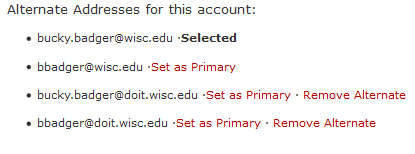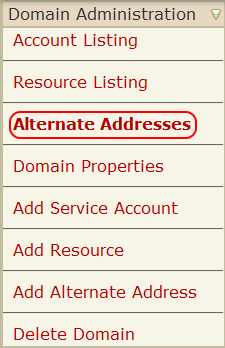Topics Map > Office 365
Microsoft 365 - Manage Alternate Email Addresses
Any NetID or Service account may have any number of email addresses associated with it.
Note for administrators: In order to administer another NetID account in the Wisc Account Administration site, you must have administrative access over the account. To request administrative access over an account, follow these instructions. End users can also grant administrative access. Once administrative access has been granted, you can administer the account.
If you are requesting access to administer service or resource accounts, please follow steps outlined at Microsoft 365 - Request Group for Administrative Access.
- View Alternate Address
- Add an Alternate Address
- Remove Alternate Address
- Reassign Alternate Addresses
View Alternate Addresses
- Owner of account
-
Any user can view the alternate addresses of their own NetID account or a Service Account they are an authorized admin for.
- Log into Wisc Account Administration site using your NetID credentials.
- If you are attempting to view the alternate addresses of a Service Account, use the "Find Account/Domain" search box to search/find the Service Account.
- Expand the "Office 365" menu and select Email Addresses:
- Within 'Email Addresses' screen, the alternate email address(es) will be listed:
Important:
- A netid@wisc.edu address is assigned to every user when the account is activated for Office 365. It cannot be modified.
- A firstname.lastname@wisc.edu address is assigned to your account when you used the Assign Address feature. To learn more about this address, view Microsoft 365 - How will firstname.lastname@wisc.edu email addresses be assigned?.
- If you are using a service account, you will see an email address that is your web login credential followed by @wisc.edu. For example, bucky.badger@athletics.wisc.edu would see bucky.badger_athletics@wisc.edu. This address cannot be removed.
- If there are other addresses listed which you are not clear on, contact your domain administrator or the DoIT Help Desk. Addresses in the form of "NetID@email.wisc.edu", "NetID@factstaff.wisc.edu", or "NetID@students.wisc.edu" are from our previous mail systems.
-
- Domain administrator
-
- As a domain administrator, log into Wisc Account Administration site using your NetID login credentials and open the domain that contains the alternate address you want to view.
- Expand the "Domain Administration" menu, and select Alternate Addresses.
- Within the "Alternate Addresses" window, you will be able to see all of the accounts with alternate addresses in your domain.
-
Add an Alternate Address
- Owner of account
-
Important: Only domain administrators can add alternate addresses that are in the form of: "name@domain.wisc.edu". If you are not a domain administrator, contact your domain administrator. If you do not know who your domain administrator is, please contact the DoIT Help Desk.
-
- Domain administrator
-
- As a domain administrator, log into Wisc Account Administration site using your NetID login credentials and access the domain that will contain the alternate address you want to add.
- Expand the "Domain Administration" menu and select Add Alternate Address:

- Within 'Add Alternate Address' screen, enter the desired account details:

In this example, "bbadger@wisc.edu" has requested "bucky@athletics.wisc.edu" as an alternate address.
- Click the Add Alternate Address button.
Important: It may take a few minutes before the alternate address is added. Once added, emails sent to this address will be delivered to "bbadger@wisc.edu" account.
-
Remove Alternate Addresses
- Owner of account
-
Important: netid@wisc.edu and first.last@wisc.edu addresses cannot be deleted. Learn more about first.last address, view Microsoft 365 - How will firstname.lastname@wisc.edu email addresses be assigned?.
Important: Only domain administrators can remove alternate addresses that are in the form of: "name@domain.wisc.edu". If you are not a domain administrator, contact your domain administrator. If you do not know who your domain administrator is, please contact the DoIT Help Desk.
Any user can view the alternate addresses of their own NetID. Addresses in the form of @facstaff.wisc.edu and @students.wisc.edu can be removed by the owner of the account. Important: @factstaff.wisc.edu and @student.wisc.edu addresses cannot be restored/recreated once they have been removed/deleted.
- Log into Wisc Account Administration site using your NetID credentials.
- If you access to other accounts, click on your netid@wisc.edu address.
- Expand the "Office 365" menu and select Email Addresses.
- Within 'Email Addresses' screen, the alternate email address(es) will be listed:
- Click Remove next to the address you want to remove/delete. Important: Once the address is removed/deleted, mail sent to the removed alternate address will fail to deliver to it.
-
- Domain administrator
-
- As a domain administrator, log into Wisc Account Administration site using your NetID login credentials and open the domain that contains the alternate address you want to remove.
- Expand the "Domain Administration" menu, and select Alternate Addresses.
- Within the "Alternate Addresses" window, you will be able to see all of the accounts with alternate addresses in your domain. Find the account with the alternate address that you want to remove.
- Once you've found the account, click Remove next to the alternate address. Important: Once the address is removed/deleted, mail sent to the removed alternate address will fail to deliver to it. If you wish to recreate the alternate address, please wait 60 minutes before doing so.
-
Reassign Alternate Addresses
- Owner of account
-
Important: Only domain administrators can reassign alternate addresses that are in the form of: "name@domain.wisc.edu". If you are not a domain administrator, contact your domain administrator. If you do not know who your domain administrator is, please contact the DoIT Help Desk.
-
- Domain administrator
-
- Log into Wisc Account Administration site using your NetID login credentials and open the domain that contains the alternate address you want to reassign.
- Expand the "Domain Administration" menu and select Alternate Addresses:
- Within the 'Alternate Addresses' screen, find the alternate account and click on the Reassign link located next to the account:

- On the following screen, enter the new address you would like to have this alternate address reassigned to and click Reassign Alternate Address button.
Important: It may take a few minutes before the alternate address is reassigned. Once reassigned, emails sent to this address will either fail to be delivered or be delivered to the new destination.
-