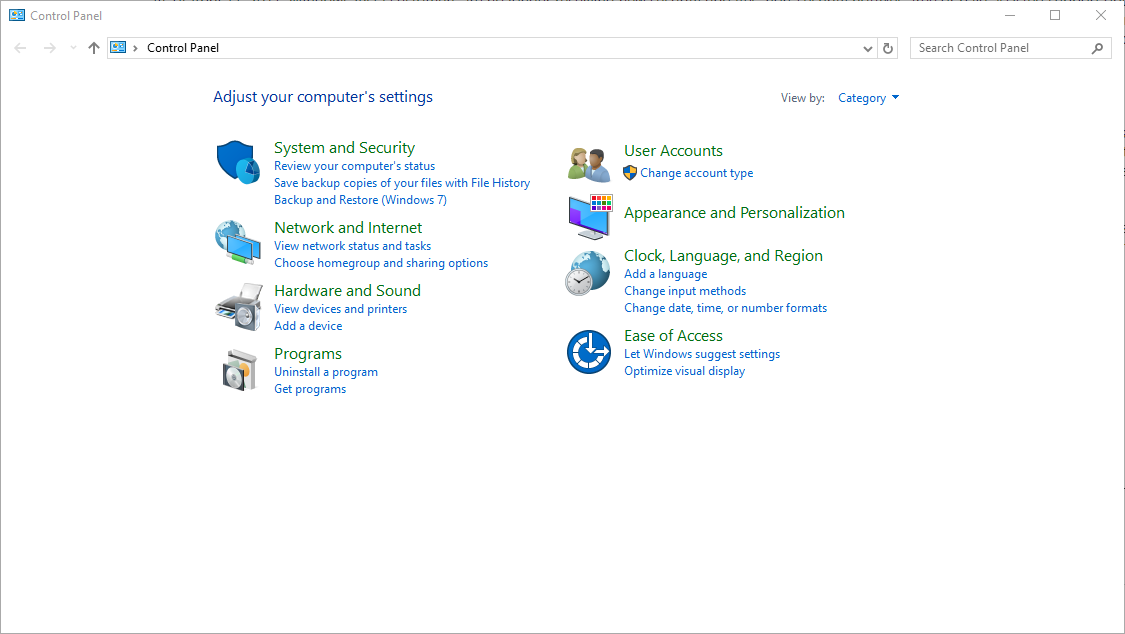Windows - Control Panel Icons Missing
This document describes how to display Control Panel icons in Windows XP/Vista/7/8 when they appear to be missing or not available in the Control Panel at all.
Control Panel Category View
By default, Windows versions XP, Vista, 7, and 8 hide certain Control Panel icons from view. The screen initially has a handful of categories, but does not display all the icons that are available.
- In the "Control Panel" panel, click Switch to Classic View to switch back to a classic view that contains all your normal control Panel icons similar to older versions of Windows.
XP

Vista

7 & 8
- In Windows versions 7 and 8, Classic view has been renamed to Icon view. Click the "View by" button in the top right of the window to change views. For instructions on locating the Control Panel in Windows 8, please see: Windows 8 - Accessing the Control Panel.

Control Panel Classic View
- To switch back to the Control Panel Category View, just click Switch to Category View from the "Control Panel" panel.
XP
![]()
Vista
![]()
7 & 8
![]()