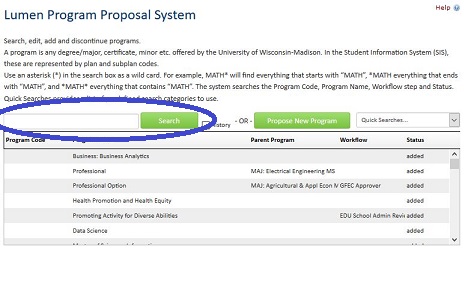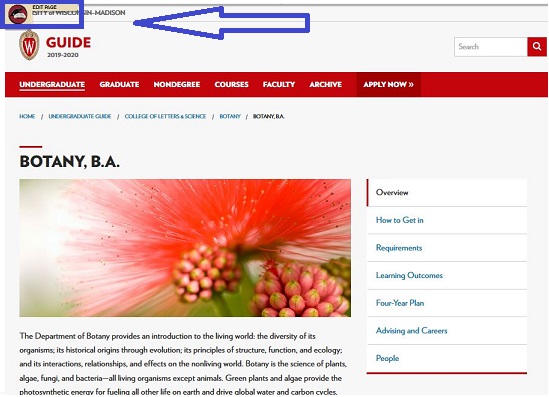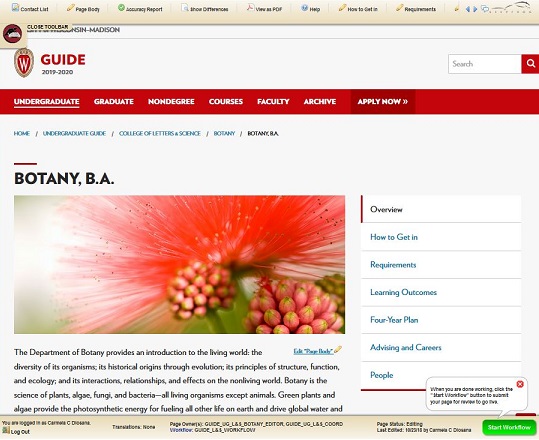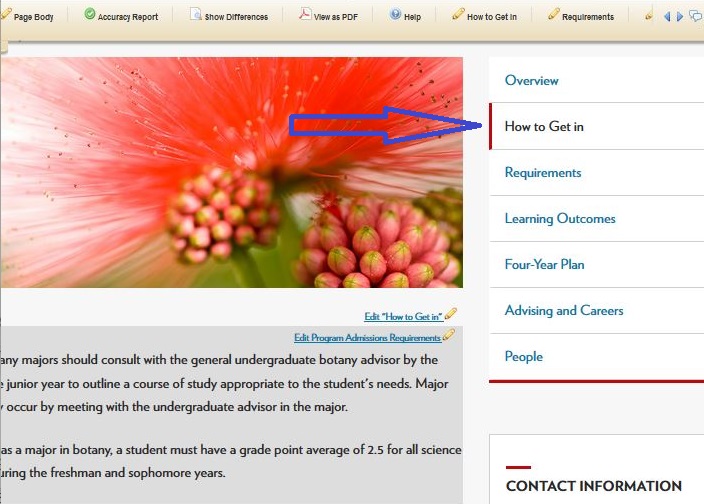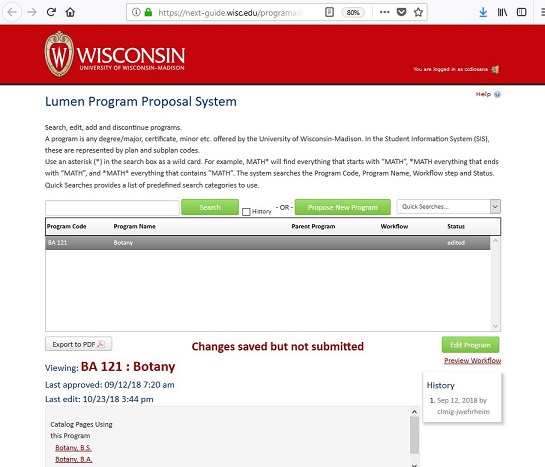Topics Map > Guide
Topics Map > Lumen Programs
Guide: How to Access Lumen Programs from Guide in Editing Mode
This tutorial shows how to access Lumen Programs content through Guide.
Note: You can bypass this tutorial by navigating to Lumen Programs and searching for your program in the search bar.
Steps to Edit Governed Content from Guide
- Navigate to your page for editing. Click 'Edit Page.'
- Your toolbar should open at the top of the page.
- Navigate to the tab in which you want to edit content.
- Click "Edit [insert integration point]" inside the darker gray box. DO NOT click 'Edit '[insert tab name]." This will automatically open Lumen Programs to your program page.
 `
`
- This will automatically open Lumen Programs with the specific program pulled up. Follow the next steps in the Lumen/Guide: How to Edit Governed Content in Guide (Lumen Programs) KB.