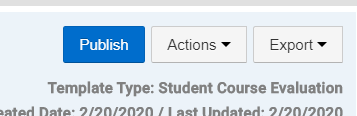Topics Map > HelioCampus AC
Topics Map > Learning Analytics for Learn@UW
HelioCampus AC - Eval Survey Form - Creating a Survey Form (Admin) [UW-Madison]
HelioCampus AC survey forms are part of the architecture of an HelioCampus AC course evaluation. For a more complete explanation of how course evaluations are created, refer to HelioCampus AC - Eval - Getting Started with Online Course Evaluations (Admin) [UW-Madison]
Creating a New Survey Form
- Go to the Survey Form dashboard.
- Log into HelioCampus AC with your NetID credentials.
- Select the Menu button (three stacked lines) on the left side of the page to open the HelioCampus AC main menu.
- Select Survey Form Designer under Surveys.

- Click the + Add Survey Form button on the right side of the page.

- Enter a name for your survey form. You will not be able to change the survey form name once the form is published, so make sure the name adequately describes the form. The form name will not be visible to students. Since forms are commonly used for multiple courses, across multiple semesters, we recommend avoiding using course titles and dates in the survey form name.
- Select a survey type from the drop down menu.[Doc 80892 content is unavailable at this time.]
- Click Save to create your survey form.

Building the Survey Form
By this point, you have created a blank survey form. You are required to add at least one question. See HelioCampus AC - Eval Survey Form - Creating and Editing Questions (Admin) [UW-Madison].
You may consider creating metrics for this course evaluation. See HelioCampus AC - Eval Survey Form - Creating Survey Metrics (Admin) [UW-Madison]. (Note: Metrics are not required.)
Once these tasks are complete, you must publish the survey form before moving onto the next step, of creating a survey schedule, HelioCampus AC - Eval Survey Schedule - Creating a New Survey Schedule (Admin) [UW-Madison]